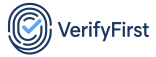Understanding Blockchain Explorer Results
Why Use a Blockchain Explorer?
A blockchain explorer lets you see transaction details on the Bitcoin network. When you timestamp a document with VerifyFirst, you receive a Transaction ID (TXID) and links to explorers like Blockstream.info and Blockchain.com. These tools show the exact block and time your proof was anchored—to verify that your document existed at that moment.
1. Locating Your TXID
After timestamping, VerifyFirst provides one or two explorer links. Each link includes your TXID (a long hexadecimal string). To begin:
- Copy the TXID from your VerifyFirst dashboard or confirmation email.
- Paste the TXID into the search bar on Blockstream.info or Blockchain.com.
- Transaction ID (TXID): A unique identifier that represents your proof on the blockchain.
- Confirmation Status: Indicates whether the transaction has been included in a mined block.
- Block Height: The number of the block containing your transaction.
2. Interpreting Block Height & Timestamp
Once you locate your transaction, you’ll see a “Block Height” or “Block #” field:
- Block Height: The sequential number assigned to the block containing your TXID.
- Block Timestamp: The date and time when that block was mined. This timestamp serves as proof that your document hash existed at or before this exact moment.
VerifyFirst generates a SHA-256 hash from your document (and optional cover letter). That hash is embedded in a Merkle tree and then anchored in a Bitcoin transaction. The block height and timestamp show exactly when the Merkle root (and thus your document) was anchored. Anyone can reconstruct the Merkle path to confirm that the document hash matches the TXID on the blockchain.
Example: If Block #840,512 has a timestamp of April 15, 2025, 10:23 PM UTC, any document hashed into that transaction definitely existed before that date and time.
3. Confirming Your Document via VerifyFirst
VerifyFirst’s Verify page is the easiest way to confirm your document. Simply upload your original file (or the cover letter if you used one) to our Verify tool, which will hash it in the browser and check our database and blockchain. If the proof is found and valid, you’ll see:
- Confirmation Status: Whether your proof has been anchored on-chain and confirmed by the Bitcoin network.
- Block Height & Timestamp: The exact block and mining time for your transaction.
- TXID & Explorer Links: Direct URLs to Blockstream.info or Blockchain.com for verification details.
For users who prefer a fully independent, local check, you can request the .ots file from VerifyFirst and use an OpenTimestamps client on your computer (e.g., ots verify yourfile.ots). This verifies the Merkle inclusion and confirms the exact block data. However, as long as VerifyFirst’s Verify page shows “Confirmed,” your document’s timestamp is genuine—no additional software is required.
Note: Currently, .ots proof files are available upon request. If you need one, please contact us, and we’ll supply it for your independent verification.
4. Navigating Common Explorer Interfaces
Blockstream.info
Blockstream.info is a lightweight, user-friendly explorer for Bitcoin. Key sections to review:
- Transaction Details: Shows TXID, confirmations, block height, and fee.
- Block Details: Under “Block Height,” click the height number to see block metadata (timestamp, transactions, difficulty).
- OP_RETURN Data (Advanced): Scroll to “vout” and find
OP_RETURNoutputs, which show raw hex evidence of your proof.
Blockchain.com Explorer
Blockchain.com’s explorer provides a visual interface for both beginner and advanced users. Key areas to check:
- Search Bar: Paste your TXID here to see confirmation status immediately.
- Block Page: Clicking the block height shows block timestamp, number of transactions, and block size.
- Raw Transaction: Use “Raw Data” to inspect the raw hex. The OP_RETURN section often contains a prefix that corresponds to your OTS proof.
Tips & Best Practices
- Bookmark Your TXID: Save or copy your TXID immediately after timestamping so you don’t lose it.
- Check Confirmations: A transaction is typically considered secure after 6 confirmations (blocks). Explorer pages will show the confirmation count.
- Record Block Height & Timestamp: Note down the block height and human-readable timestamp for your records and audit trails.
- Use VerifyFirst’s Verify Page: Upload your file directly to our Verify tool for the quickest validation—no extra software required.
-
Maintain a Backup: Keep both your original document and (if requested) the associated
.otsfile in a secure, backed-up location.
Ready to Verify Your Timestamp?
Return to the Verify Page or Timestamp a New Document.